This page provides tips on ensuring high-quality online video production for teaching and learning. You may borrow multimedia equipment for use at home.
For personalized assistance with creating multimedia for instructional purposes and access to a professional recording studio, JMU faculty may request a consultation with the Libraries’ media production experts.
Learn the software
Before jumping too far ahead into video production or web conferencing, learn the basics of how the software works by watching tutorials and doing a trial run. Knowing how to mute/unmute the microphone, stop the video stream, etc., can lessen hassle during the video production or web conference
Check your audio
Audio is the most important aspect of video! Viewers can usually forgive poor quality video, but not poor quality audio.
- Try using headphones: Headphones can reduce feedback in a video meeting and block out environmental noise to keep you and the audience focused.
- Try using an external microphone: This will generally result in better audio quality. The laptop microphone location is rarely ideal as it picks up keyboard and trackpad noises. Wired microphones more reliably provide quality audio compared to wireless microphones, such as those in Airpods.
- Choose your environment: Pick the quietest and most isolated space at home or in the office to minimize distractions. Noise from household appliances like the clothes dryer, refrigerator, and the hum of a fluorescent light are all things our brains usually block out, but can be distracting on audio recordings. Avoid them if possible.
Prepare before your video or web conference
- Angle: Elevate your laptop/webcam so it is eye-level if possible. You can use a big stack of books for your platform — it doesn’t have to be fancy.
- Composing video for captions and graphics: When composing your video, consider that your video may need captions and title graphics to appear on screen. Be sure to leave enough room above and below your face when framing video. See examples below:
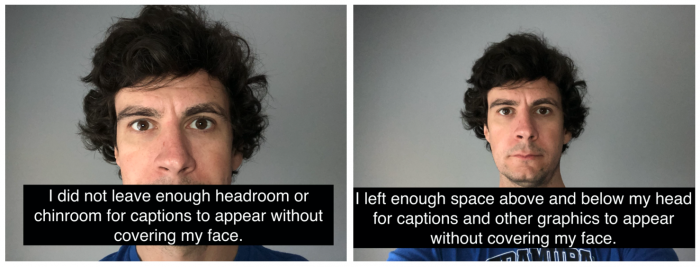
Pay attention to lighting
- Position yourself to face a light source, such as a window or lamp. If possible, position your camera lens lower than the light source, and between the light source and your face.
- Lighting that is “warmer” in color temperature can minimize casting an unnatural pallor. Diffusing harsh light with a cloth or gel may improve the quality of the image.
- Visit the Libraries’ Equipment Loans page for lighting options available to check out and use at home.
Consider your recording space
- Give yourself as professional context to teach in as possible. Remember, viewers are getting a window into your personal space, so monitor what you are comfortable with them seeing and adjust accordingly.
- If possible, close or lock your door so other people in your environment don’t accidentally walk around the background of your video.
Consider your background
Virtual backgrounds (such as these from JMU) can be a useful way to obscure your surroundings, but their implementation can be problematic. While we are somewhat limited in our ability to influence the technology to perform better for all communities, here are some ways to mitigate harm:
- Consider using backgrounds that are in high contrast to you and what you are wearing.
- Consider how patterned clothing might render on video. Some patterns can create a dizzying effect for viewers.
- Test your background ahead of time to be sure your computer supports the new background image and that you’re satisfied with the outcome and resolution. (There may be resolution limitations based on your distance from the camera.)
- Be aware that some computer hardware and operating systems may not support virtual backgrounds.
- Prepare a low-cost backdrop such as curtains or blinds of a solid light color, for example, white, light brown, or light grey. A solid light color provides more contrast and an even surface for lighting, improving the chances that you will “pop” from the background and appear without shadow.
Remember you’re always on
- Unless you turn off the video or use mute, your language, expressions, side conversations, and sounds are being transmitted at all times.
- Give your undivided attention to your viewers. Avoid multitasking and having unrelated browser windows open.
More best practices
For more best practices in online/hybrid teaching, visit our Teach an online, hybrid, or hyflex course page.
We’re here to help
For personalized assistance with creating multimedia for instructional purposes, JMU faculty may request a consultation with the Libraries’ media production experts.